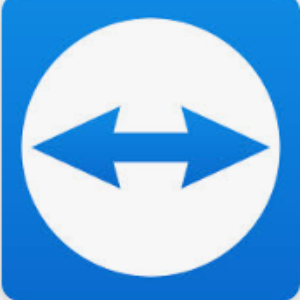- Firewall from you Internet BOX. You just need to disable it to perform the test
- Block linked to you Internet Provider – Please contact your Internet provider if necessary.
- Configuration with your account for Message sending Server
Para poder usar o modo Internet Explorer no Microsoft EDGE, você deve verificar se o botão "Recarregar em modo Internet Explorer" está presente.

Se este botão não estiver presente no seu navegador, você deve ir para as configurações do mesmo.

Uma vez nas configurações, você deve ir para Navegador padrão e permitir o recarregamento de sites em modo Internet Explorer (modo IE).

Uma vez feito isso, reinicie seu navegador.
Many solutions :
- Please make sure that Notification Function is enable in GGM VIEW :
- The system date of your recorder is not correct and then, Push Notifications are no longer synchronized

- Please make sure that your recorder is up to date and check id you have the last Firmware version:
Exemplo :

De acordo com alguns modelos, esse fenômeno aparece quando uma parede ou algo brilhante está em primeiro plano da imagem.
À noite, os LEDs IR vêm para se concentrar na parede em primeiro plano e impedir a visualização em segundo plano. é ainda mais amplificado quando representa 1/3 da sua imagem.
Portanto, não há outra solução a não ser reorientar fisicamente a câmera para que ela visualize a parede em primeiro plano o mínimo possível.

Após reorientação:
Você percebe uma degradação da qualidade da imagem na visão noturna (preto ou branco) em algumas câmeras dome enquanto durante o dia tudo é nítido.
Exemplos: manchas, nevoeiro, imagem desfocada ou branqueamento


O problema está muitas vezes relacionado com os reflexos dos LEDs IR dentro da câmara.
Algumas hipóteses:
1- A câmera não está bem fixa: verifique a base da câmera e o vidro da cúpula (tampa) e verifique a impermeabilidade. A condensação pode então aparecer à noite e depois desaparecer durante o dia, quando as temperaturas sobem. Você pode limpar sua câmera com um pano de microfibra e usar spray antiembaçante.
2- Poeira, sujeira ou micro riscos podem aparecer: Limpe a câmera regularmente e verifique o
manchas de águas pluviais.
3- Anel de borracha danificado ou fixado incorretamente: O anel de borracha ao redor da lente da câmera deve estar perfeitamente limpo, sem danos e deve se encaixar perfeitamente com o vidro da cúpula. Caso contrário, podem aparecer reflexões.
4- Orientação da câmera: para a maioria das câmeras dome, um ângulo de rotação máximo deve ser respeitado e os LEDs IR da câmera devem permanecer visíveis para não criar um reflexo dentro da câmera.


2 solutions :
- Example of ONLINE Storage Calculator :
You can go to the Seagate Website: Video Storage Calculator | Seagate UK
Once on site you can adjust various parameters to get an idea of the storage needed for your installation.

- Use the UNIVEW Storage Calculator by following this article :
[Utility] Use the UNIVIEW Storage Calculator
Hoje, a capacidade máxima suportada é 10TB.
Recomendamos o uso de discos rígidos dedicados à videoproteção, em particular a linha WD Purple:
Primeiro, por favor, inicie o Internet Explorer ou o Microsoft Edge em Modo Administrador (clique com o botão direito no aplicativo)

Se você não tiver mais o Internet Explorer, pode ativar o «modo Internet Explorer» no Edge clicando no menu no canto superior direito e clicando no ícone exibido aqui:

Insira o endereço IP do seu gravador.
Em seguida, faça login & senha e valide

Vá para "Configurações Locais"

Por fim, escolha os diferentes caminhos para que você possa acessá-los uma vez salvos.
Certifique-se de que você tem permissões de escrita nessas pastas. Em seguida, valide.

Você deve conseguir exportar suas gravações de vídeo sem problemas.
Artigo adicional para exportação de vídeo:
GGM KITIP24xx-48xx - Como exportar um arquivo de gravação para um pen drive USB
For security reason, please contact the Technical Support.
You can use the following link to create an incident ticket :
GGM VIEW

Disponível na Play Store: https://play.google.com/store/apps/details?id=com.ggmview.client&hl=en
ou na Apple Store: https://apps.apple.com/fr/app/ggm-view/id1277396124
Os arquivos de vídeo .rf são usados na GIGAMEDIA, que garantem a autenticidade do arquivo, mais particularmente para carimbo de data/hora.
Para ler arquivos .rf, você deve usar o player de vídeo GIGAMEDIA, usado no VMS Surveillance Client Program ( disponível aqui)
ou use o VMS Pro (disponível aqui: [2022] VMS Pro for GIGAMEDIA Recorders
1- Vigilância do Cliente:
Arquivo / Abrir arquivo de vídeo


2- VMS Pro:

Observação :
Durante a reprodução e extração, você pode escolher o formato de arquivo que deseja ter: mp4, .avi ou .rf

The DST (Daylight Saving Time) function allows you to adjust the time change according to the geographical position.
By activating this DST function in your recorder, the time adjustment of your cameras will be done automatically.
The changes generally apply on the last Sunday in March and the last Sunday in October.
==========================================================
In 2021 :

==========================================================
Graphical Interface :
Main Menu : Setup / System / Date and Time :

GGM VIEW App :

Web Interface and VMS PRO :
Remote Settings / System / General / Date and Time

Remote Settings / System / General / Daylight Saving Time

With Surveillance Client :
Main View / Remote Configuration / System / General

Menu principal :![]()
Em seguida, NOTIFICAÇÃO e escolha :![]()

Em seguida, mude para ON.

Nota: Uma dica de ferramenta é descartada para cada evento.
![]()
Não, você não pode excluir uma parte de uma gravação.
A única solução é formatar o disco rígido.
Não, só pode extrair uma gravação de vídeo para uma pendrive
Depending on your recorder or monitor model, the AHD camera may not be natively compatible with your equipment.
You can try to switch to Standard Display Mode (CVBS) via the camera joystick. (Long Push to the Left for 5 secondes)


Sim, os NVR suportam esta função.
R as Record - Camera is recording
M as Motion - Motion Detection is triggered


Note : At the end of the Motion Detection, system is able to record 30 seconds after the end of the motion detection.
Não, você pode escolher layout diferente para visualização ao vivo (como 1, 4, 9, 16 como vistas principais), mas impossível ter layout de 2 câmeras.

SIM, a maioria dos modelos de mouse sem fio são compatíveis



On some GIGAMEDIA AHD recorders, you can find AUDIO inputs / output.
In fact, AHD cameras do not have Audio.
You can add an Audio input device (a Microphone for example - Audio INPUT) and / or a Speaker output (Audio OUTPUT) for sound management.
Depending on your model, you have the possibility to check if an update is available for your recorder :
Go To Menu CONFIGURATION / MAINTENANCE / UPDATE then Check Update
Otherwise, you can download and update manually according your recorder model.
Firmwares available in these lists :
Device Config Tool is a utility for device Search, upgrade and configuration of your GIGAMEDIA Products in your Network.
Available here : https://support.gigamedia.net/helpdesk/attachments/2043066646056

Most GIGAMEDIA recorders have the same interface.
Please see this article on this subject:
Não, as gravações de vídeo serão mantidas.
Apenas a configuração (Configurações de Rede, Modo de Gravação, Direitos do Usuário,...) será redefinida.
You can use our Specific Software dedicated for GIGAMEDIA named : Surveillance Client
Available here :
Don't worry !
All the content is available in our articles :
- Quick Guide
- User Manual
- Software
- Smartphone Application
- Video Tutorials
- ...
All you have to do is to fill in your GIGAMEDIA reference in the Search Bar on this site :

Os indicadores do gravador mostram dois estados:
- O primeiro indicador verde (PWR) mostra o estado da alimentação.
- O segundo indicador vermelho (HDD) mostra o estado do disco rígido.
Cada indicador possui três modos de iluminação, que correspondem a situações diferentes.
Indicador PWR (verde) :
- Apagado: o gravador está desligado ou sem alimentação.
- Piscando: o gravador está em processo de inicialização.
- Ligado continuamente: o gravador está ligado e pronto para uso.
Indicador HDD (vermelho) :
- Apagado: disco rígido não detectado.
- Ligado continuamente: disco rígido detectado, mas não está gravando.
- Piscando: disco rígido detectado e em processo de gravação.
Operação normal sobre os LEDs do gravador:
Pwr : Verde Sólido
HDD : Piscando Vermelho

Step 1 : Consult these articles for the configuration of the MAil sending server :
GGM CCKITAHD - Receive an email when motion detection is triggered
GGM KITIP24xx-48xx -How to configure SMTP Server
You can have problems linked for many reasons :
Example :
Sécurity for Gmail account :
In your account, Choose « Security »
ENABLE: Less secure access to applications

Other Example for Free :

You have to DISABLE : Outgoing SMTP blocking
You can see the charge status of your WIFI cameras in the Graphical interface :
CONFIGURATION / CHANNEL then Battery

Este menu permite configurar parâmetros de saída de vídeo.
CONFIGURATON / System e Configuração de saída
Resolução de saída: selecione uma resolução de vídeo adequada para a sua TV.
1920 x 1080 irá atender a maioria das TVs.
Se o seu NVR suporta mais resolução de saída, você pode selecionar 1024 x 768, 1280 x1024, 1440 x 900, 1280 x 720, 1920 x 1080 para obter a resolução de saída.
Se a sua TV ou Monitor não suportar estas resoluções, recomendamos que utilize temporariamente outro monitor para fazer os ajustes e reduzir a resolução de saída para um mínimo e, em seguida, aumentá-la à medida que avança.
Para ajustar o tamanho e a posição da tela de exibição para se adequar ao seu monitor / TV, você também pode usar a função OFFSET Scale :
![]()
- DIP Switch S = Modo Padrão PoE / PoE + Standard 100M Max
- DIP Switch E = Modo PoE Avançado. Isso aumenta a potência PoE para alcançar distâncias de até 250m, mas com um limite de velocidade de 10Mbps (em vez de 100Mbps)
- Switch DIP V = Modo VLAN nas portas 1-8 (porta de uplink excluída)
- DIP Switch E = Faz uma vlan (vedação entre 8 primeiro e último) e permite aumentar o alcance (max 250m) poe, mas sofre uma perda de energia
- DIP Switch D = verifica no switch se há uma resposta das portas via ping e verifica se as portas estão alimentadas, caso contrário, ele reinicia a porta
- DIP Switch P = Modo de Potência e Prioridade de Energia em Tempo Real (Prioriza as primeiras 8 portas)
- Desligue e desconecte seu dispositivo. Abra o gabinete e verifique se há poeira. Se houver muita, remova os maiores aglomerados à mão.
- Siga as instruções que acompanham o aerosol de ar seco e mantenha-o em posição vertical ao spray.
- Limpe as aberturas, ventiladores, dissipadores de calor, fontes de alimentação, espaços ocultos ou de difícil acesso e quaisquer outras áreas onde a poeira possa se acumular.
- Continue a spray até que toda a poeira seja removida.
- Feche o gabinete e ligue seu dispositivo. Ao inicializar, você provavelmente notará que os ventiladores reagem de forma diferente. Na maioria dos casos, eles girarão mais rápido e resfriarão melhor os componentes a longo prazo.
- Use uma ponte Wi-Fi: Ligue o seu gravador a uma ponte Wi-Fi que esteja ligada à sua rede.
- Usa um ponto de acesso Wi-Fi em modo Repetidor e liga o teu NVR à porta Ethernet
GGM WAPCD3 – Como desativar o LED frontal?

Para remover o LED piscando na frente do terminal, você tem que acessar a interface Web via IP (por padrão: 192.168.188.253)
====================================================================
Vídeo disponível no Youtube pesquisando por "GGM WAPCD3"
https://www.youtube.com/watch?v=3fvo4pgBS64
====================================================================
1. Vá para a Configuração Avançada de 2.4Ghz
2. Desative o botão LED
3. Candidatar-se

AVISO: LED é um indicador visual, não será mais possível verificar esse status do dispositivo sem ir para a interface WEB
Référence : GGM TESTCAMIP
2 soluções:
- A fonte de alimentação está defeituosa (adaptador DC 12v / 2A)
- A aba de plástico para isolamento da bateria não é removida

O interruptor de referência GGM NE08P tem 3 interruptores DIP no painel frontal para ativar funções específicas.
2 versões possíveis:
Versão 1 => S, E, V
Versão 2 => E, D, P

Versão 1:
Versão 2:

Valid for those references :
- GGM WAPCD2
- GGM WAPCD3
- GGM WAPEXT24
- GGM WAPEXTD
- GGM WAPAX1800
- GGM WAPAX3600
- GGM WAPEXT1800
By default, Mode is in Access Point.
SSID is: GIGAMEDIA_xx
and the security key is 12345GGM (or 66666666 is date of your model is before 2022).

Valid for thoses models :
- GGM WAPCD2
- GGM WAPCD3
- GGM WAPEXT24
- GGM WAPEXTD
192.168.188.253
Password by default : admin
By default, access for administration of Switches are :
ID : admin
Password : system
Physically, on the switch, press the RESET button on the front panel for 10 seconds to reset your Switch to the default settings.

Other methode - for web Interface :
GGM GS20024G2S - How to restore default system Settings ? Factory Default
The reférence starts with GGM xxx xxx
A label is stuck under the product with the full reference.


Physically, on the Access Point, long press the RESET button, next to the RJ45 ports, for 30 seconds to reset your AP to the default settings.


Check that you are on the same subnet as this one, by changing the address of your computer:
Step 1 : Go to network and sharing center of your computer.

Step 2 : Click on LAN connection :

Step 3 : Change your IP address

Properties.
Choose « Internet Protocol version 4 (TCP/IPv4) » and go to Properties
Change thoses information :
Adresse IP address: 192.168.188.200
Network Mask : 255.255.255.0
OK
Do not forget to reset the parameters as it was previously once the configuration is done, otherwise you will no longer have internet access
GGM MVCPLTRI = Power Line Phase Coupler (three phases)

LX = Used to couple another phase Coupler
Waring : The neutral must never be connected to this phase coupler.
The terms "2.4 GHz" and "5 GHz" refer to radio frequencies used by the WIFI network to transmit its signal.
2.4 GHz | 5 GHz |
Benefits | |
Due to its lower frequency, it has a longer range than 5 GHz and is the most suitable network for outdoor use, it has an average range of 46 meters indoors and 90 meters outdoors (theoretical distance not taking into account potential obstacles) | Is's less susceptible to interference: This is because most devices such as Bluetooth devices, cordless phones, microwave ovens, and computers use the frequency of 2.4 GHz. The 5GHz band that has been used for less time for WiFi is less congested, which means you'll likely have a more stable connection. |
The 2.4 GHz frequency passes more easily through material (walls, etc.). | It is up to 3 times faster than 2.4 GHz, as it uses shorter radio waves, allowing for higher speeds. Under ideal conditions, the 5 GHz frequency is capable of going up to 1300 Mbps. |
It is recommended that you select the 2.4 GHz band if you are using computers for basic purposes, such as accessing the Internet to search, and sending emails. |
|
Disadvantages | |
One disadvantage is that it is now the most widely used frequency, so it is subject to interference with other objects (baby monitors, microwaves, etc.) and networks using this frequency. | 5gHz is difficult to get through walls: as such, it is generally preferable to use a 5 GHz WiFi network if you use WiFi in a single room and your box is located in the same room. |
Limpeza de Dispositivos GIGAMEDIA
Esta limpeza se aplica a qualquer tipo de equipamento que utilize ventiladores.
Exemplo : Switch POE – GGM GS20024P2S
Por que limpar seu dispositivo?
Em alguns casos, os ventiladores em seus dispositivos podem fazer barulho ou o dispositivo pode esquentar ou até superaquecer. Esses problemas podem ser causados por uma grande acumulação de poeira nos ventiladores ou nas aberturas de ar.
Esse tipo de problema pode ocorrer se o dispositivo estiver exposto a um ambiente empoeirado ou se não tiver sido limpo por um longo tempo. Recomenda-se que você limpe seus aparelhos a cada três a seis meses.
Verificação
Para verificar a condição da unidade, você precisará abrir a tampa e examinar os ventiladores e as aberturas de ar em busca de sujeira ou poeira.


Limpeza
Uma vez que a verificação esteja completa, recomendamos que você use um spray de ar seco para a limpeza. Evite usar um pano, aspirador ou espanador, pois isso pode danificar os componentes internos da unidade.
Aqui estão os passos a seguir para a limpeza:
Sim, os plugues de campo RJ45 de referência do PLUGIT10G GGM são compatíveis com a gama IP67 de injetores e repetidores (GGM POEINJExxMIP67)
Como este dispositivo possui certificação IP67, o botão RESET não é acessível externamente: ele está localizado sob a tampa, próximo à porta RJ45 PoE.
Para redefinir completamente o dispositivo, mantenha o botão RESET pressionado por 30 segundos.

Não, os gravadores GIGAMEDIA não se ligam diretamente ao Wi-Fi. Requerem uma ligação por cabo à rede local para funcionarem corretamente.
Os NVRs devem estar ligados por cabo RJ45 a um switch ou caixa para aceder à rede.
Soluções alternativas para uma ligação sem fios:
192.168.2.150
It's visible on the controller unit box :

This is a bug related to a Microsoft update (Office Pack) for a Monoposte installation (Micorosft Access).
It is necessary to install the AccessDatabaseEngine.exe patch (Microsoft Office 2010, 32 Bits), available here: AccessDatabaseEngine.exe
If this is already installed, please uninstall it and reinstall this patch.
The driver is not installed correctly or the driver does not match my device.
You can download this driver here : Drivers for GGM AXDIGIUSB
In the software GGM ACS, Go to configuration du site :
Choose the Centrale you want to Modify

Click on SEARCH:

Controller appears. Choose Changer IP to modify Network parameters
OK


SW1 to erase memory of the control unit :
- Power off the control Unit.
- Hold SW1 Swtich while restoring Power.
- Wait for the blue LED on the expansion bus to light up (approximately 10 seconds) while holding the switch down.
- Release SW1
SW2 to restore factory network settings (IP address : 192.168.2.150, mask 255.255.255.0).
- Power off the control Unit.
- Keep the switch pressed while turning the power back on.
Remark :
- To configure the control unit with a fixed IP address, release the switch at the first flash of the extension bus LED (about 5 seconds).
- To configure the control unit in DHCP mode, wait for the second flash of the extension bus LED (approximately 5 seconds after the first flash).
- Release SW2
Sim, alguns modelos de controlo de acesso GIGAMEDIA utilizam a tecnologia Desfire EV2.
A referência correspondente é GGM GREADER, que é um leitor RFID seguro GIGAMEDIA RS485 Desfire EV2 Mifare Classic.
O KITAX2DS (referência GGM KITAX2DS) também é compatível com a tecnologia Desfire EV2.
- Connect the FM antenna
- Press "Mode" button to put the device in FM 87.5
By default, device is in FM 87.5. So you can go to Step 3. - Briefly press ">||" Play Pause
The device automatically browses and memories the radio stations of the FM band in the memories "P01, P02, ... , PXX". The position and quality of the anntenna is very important to have quality of sound and the number of radios received. - At the end of the process, device go back to 87.5 FM , press « |< » or « >| » to choose you radio station.
- Long press on |< or >| allows you to increase or decrease the sound volume.
- GGM PAKIT4S
When system is ON and in Bluetooth Mode, the broadcast name begins with : PA-xxxx (followed by a random number)
Example : 

Amplifer :
Despite volume control of all sources, I have no sound :

Check the general audio level of the amplifier carefully, in 2 ways :
- Via the Remote Control:
A long press is used to check this level U00 to U10

- Via Amplifer :
>>| for Volume up
| << for Volume Down

It is a free and secure software allowing to share directly your computer with a Technician in order to assist you for your GIGAMEDIA installations.

Each session, a password is generated automatically and you are free to authorize or interrupt remote control at any time.
You can download the free version from the developer's site: https://www.teamviewer.com
Or you can use our own customer version :
For Windows :
For MAC :