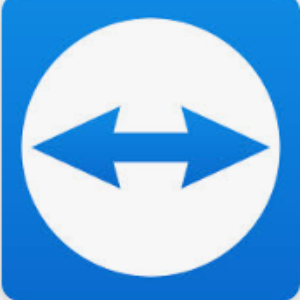- Firewall from you Internet BOX. You just need to disable it to perform the test
- Block linked to you Internet Provider – Please contact your Internet provider if necessary.
- Configuration with your account for Message sending Server
Para poder utilizar el modo Internet Explorer en Microsoft EDGE, debe verificar que el botón "Recargar en modo Internet Explorer" esté presente.

Si este botón no está presente en su navegador, debe ir a la configuración del mismo.

Una vez en la configuración, debe ir a Navegador predeterminado y permitir la recarga de sitios en modo Internet Explorer (modo IE).

Una vez hecho esto, reinicie su navegador.
Many solutions :
- Please make sure that Notification Function is enable in GGM VIEW :
- The system date of your recorder is not correct and then, Push Notifications are no longer synchronized

- Please make sure that your recorder is up to date and check id you have the last Firmware version:
Ejemplo :

Según algunos modelos, este fenómeno aparece cuando una pared o algo brillante está en primer plano de la imagen.
Por la noche, los LED IR se enfocan en la pared en primer plano y evitan la visualización en segundo plano. Es aún más amplificado cuando representa 1/3 de su imagen.
Por lo tanto, no hay otra solución que reorientar físicamente la cámara para que visualice la pared en primer plano lo menos posible.

Después de la reorientación:

Se nota una degradación de la calidad de la imagen en la visión nocturna (blanco y negro) en algunas cámaras domo, mientras que durante el día todo es nítido.
Ejemplos: manchas, niebla, imagen borrosa o blanqueo


El problema suele estar relacionado con los reflejos de los LED IR dentro de la cámara.
Algunas hipótesis:
1- La cámara no está bien fijada: revisa la base de la cámara y el cristal de la cúpula (cubierta) y comprueba la impermeabilidad. La condensación puede aparecer por la noche y luego desaparecer durante el día cuando suben las temperaturas. Puede limpiar su cámara con un paño de microfibra y usar un spray antivaho.
2- Puede aparecer polvo, suciedad o micro arañazos: Limpie la cámara con regularidad y compruebe el
Manchas de agua de lluvia.
3- Anillo de goma dañado o mal fijado: El anillo de goma alrededor de la lente de la cámara debe estar perfectamente limpio, sin daños y debe encajar perfectamente con el cristal de la cúpula. De lo contrario, pueden aparecer reflejos.
4- Orientación de la cámara: para la mayoría de las cámaras domo, se debe respetar un ángulo de rotación máximo y los LED IR de la cámara deben permanecer visibles para no crear un reflejo dentro de la cámara.


2 solutions :
- Example of ONLINE Storage Calculator :
You can go to the Seagate Website: Video Storage Calculator | Seagate UK
Once on site you can adjust various parameters to get an idea of the storage needed for your installation.

- Use the UNIVEW Storage Calculator by following this article :
[Utility] Use the UNIVIEW Storage Calculator
Hoy, la capacidad máxima soportada es 10TB.
Recomendamos utilizar discos duros dedicados a la videoprotección, en particular la gama WD Purple:
Primero, por favor, inicie Internet Explorer o Microsoft Edge en Modo Administrador (haga clic derecho en la aplicación)

Si ya no tiene Internet Explorer, puede activar el «modo Internet Explorer» en Edge haciendo clic en el menú en la esquina superior derecha y haciendo clic en el ícono que se muestra aquí:

Ingrese la dirección IP de su grabador.
Luego, nombre de usuario & contraseña y valide

Vaya a "Configuraciones Locales"

Finalmente, elija las diferentes rutas para que pueda acceder a ellas una vez guardadas.
Asegúrese de tener permisos de escritura en estos directorios. Luego valide.

Debería poder exportar sus grabaciones de video sin problemas.
Artículo adicional para la exportación de video:
GGM KITIP24xx-48xx - Cómo exportar un archivo de grabación a una memoria USB
-identifyelement="450" dir="ltr" style="margin-left: 20px;">For security reason, please contact the Technical Support.
You can use the following link to create an incident ticket :
GGM VIEW

Disponible en Play Store: https://play.google.com/store/apps/details?id=com.ggmview.client&hl=en
o en Apple Store: https://apps.apple.com/fr/app/ggm-view/id1277396124
En GIGAMEDIA se utilizan archivos de vídeo .rf, que garantizan la autenticidad del archivo, más concretamente para la marca de tiempo.
Para leer archivos .rf, debe utilizar el reproductor de vídeo GIGAMEDIA, utilizado en el programa VMS Surveillance Client (disponible aquí)
o use VMS Pro (disponible aquí : [2022] VMS Pro para grabadores GIGAMEDIA
1- Cliente de vigilancia:
Archivo / Abrir archivo de video


2- VMS Pro:

Nota:
Durante la reproducción y extracción, puede elegir el formato de archivo que desea tener: mp4, .avi ou .rf
The DST (Daylight Saving Time) function allows you to adjust the time change according to the geographical position.
By activating this DST function in your recorder, the time adjustment of your cameras will be done automatically.
The changes generally apply on the last Sunday in March and the last Sunday in October.
==========================================================
In 2021 :

==========================================================
Graphical Interface :
Main Menu : Setup / System / Date and Time :

GGM VIEW App :

Web Interface and VMS PRO :
Remote Settings / System / General / Date and Time

Remote Settings / System / General / Daylight Saving Time

With Surveillance Client :
Main View / Remote Configuration / System / General

Menú Principal :![]()
A continuación, NOTIFICACIÓN y elija :![]()

A continuación, cambie a ON.

Nota: Se muestra una descripción emergente para cada evento.
![]()
No, no se puede eliminar una parte de una grabación.
La única solución es formatear el disco duro.
No, solo puedes extraer una grabación de vídeo a una memoria USB
Depending on your recorder or monitor model, the AHD camera may not be natively compatible with your equipment.
You can try to switch to Standard Display Mode (CVBS) via the camera joystick. (Long Push to the Left for 5 secondes)


Sí, los NVR admiten esta función.
R as Record - Camera is recording
M as Motion - Motion Detection is triggered


Note : At the end of the Motion Detection, system is able to record 30 seconds after the end of the motion detection.
No, puede elegir un diseño diferente para la vista en vivo (como 1, 4, 9, 16 como vistas principales), pero es imposible tener un diseño de 2 cámaras.

SÍ, la mayoría de los modelos de ratones inalámbricos son compatibles



On some GIGAMEDIA AHD recorders, you can find AUDIO inputs / output.
In fact, AHD cameras do not have Audio.
You can add an Audio input device (a Microphone for example - Audio INPUT) and / or a Speaker output (Audio OUTPUT) for sound management.
Depending on your model, you have the possibility to check if an update is available for your recorder :
Go To Menu CONFIGURATION / MAINTENANCE / UPDATE then Check Update
Otherwise, you can download and update manually according your recorder model.
Firmwares available in these lists :
Device Config Tool is a utility for device Search, upgrade and configuration of your GIGAMEDIA Products in your Network.
Available here : https://support.gigamedia.net/helpdesk/attachments/2043066646056

Most GIGAMEDIA recorders have the same interface.
Please see this article on this subject:
No, se conservarán las grabaciones de video.
Solo se restablecerá la configuración (Configuración de red, Modo de grabación, Derechos de usuario,...).
You can use our Specific Software dedicated for GIGAMEDIA named : Surveillance Client
Available here :
Don't worry !
All the content is available in our articles :
- Quick Guide
- User Manual
- Software
- Smartphone Application
- Video Tutorials
- ...
All you have to do is to fill in your GIGAMEDIA reference in the Search Bar on this site :

Los indicadores del grabador muestran dos estados:
- El primero, de color verde (PWR), indica el estado de la alimentación.
- El segundo, de color rojo (HDD), indica el estado del disco duro.
Cada indicador tiene tres modos de iluminación, que corresponden a distintas situaciones.
Para el indicador PWR (verde):
- Apagado: el grabador no está encendido o no tiene alimentación.
- Parpadeando: el grabador se está iniciando.
- Fijo: el grabador está encendido y listo para su uso.
Para el indicador HDD (rojo):
- Apagado: disco duro no detectado.
- Fijo: disco duro detectado pero sin grabación activa.
- Parpadeando: disco duro detectado y en proceso de grabación.
Funcionamiento normal de los LEDs de la grabadora:
PWR : Verde sólido
Disco duro : Rojo intermitente

Step 1 : Consult these articles for the configuration of the MAil sending server :
GGM CCKITAHD - Receive an email when motion detection is triggered
GGM KITIP24xx-48xx -How to configure SMTP Server
You can have problems linked for many reasons :
Example :
Sécurity for Gmail account :
In your account, Choose « Security »
ENABLE: Less secure access to applications

Other Example for Free :

You have to DISABLE : Outgoing SMTP blocking
You can see the charge status of your WIFI cameras in the Graphical interface :
CONFIGURATION / CHANNEL then Battery

Este menú le permite configurar los parámetros de salida de vídeo.
CONFIGURATON / Sistema, luego Configuración de salida
Resolución de salida: Seleccione una resolución de pantalla que sea adecuada para su televisor.
1920 x 1080 se adaptará a la mayoría de los televisores.
Si su NVR admite más resolución de salida, puede seleccionar 1024 x 768, 1280 x1024, 1440 x 900, 1280 x 720, 1920 x 1080 para tomar la resolución de salida.
Si su televisor o monitor no es compatible con estas resoluciones, le recomendamos que utilice temporalmente otro monitor para realizar los ajustes y reducir la resolución de salida al mínimo y, a continuación, aumentarla a medida que avanza.
Para ajustar el tamaño y la posición de la pantalla de visualización para que se adapte a su monitor / televisor, también puede utilizar la función de escala OFFSET:
![]()

- Interruptor DIP S = Modo estándar PoE / PoE+ estándar 100M máx.
- Interruptor DIP E = Modo PoE mejorado. Esto aumenta la potencia PoE para alcanzar distancias de hasta 250 m pero con un límite de velocidad de 10 Mbps (en lugar de 100 Mbps)
- Conmutador DIP V = Modo VLAN en los puertos 1-8 (excluido el puerto de enlace ascendente)
- Interruptor DIP E = Hace una vlan (sellado entre 8 primero y último) y permite aumentar el alcance (máx. 250m) poe pero sufre una pérdida de potencia
- Conmutador DIP D = verifica en el conmutador si hay una respuesta de los puertos a través de ping y verifica si los puertos están alimentados, de lo contrario, reinicia el puerto
- Conmutador DIP P = Modo de prioridad de energía y energía en tiempo real (prioriza los primeros 8 puertos)
- Apague y desconecte su dispositivo. Abra la carcasa y verifique si hay polvo. Si hay mucho, retire los grumos más grandes a mano.
- Siga las instrucciones que vienen con el aerosol de aire seco y manténgalo en posición vertical al rociar.
- Limpie las rejillas de ventilación, ventiladores, disipadores de calor, fuentes de alimentación, espacios ocultos o de difícil acceso, y cualquier otra área donde pueda acumularse polvo.
- Continúe rociando hasta que se elimine todo el polvo.
- Cierre la carcasa y encienda su dispositivo. Al arrancar, probablemente notará que los ventiladores reaccionan de manera diferente. En la mayoría de los casos, girarán más rápido y enfriarán mejor los componentes a largo plazo.
- Usa un puente Wi-Fi: Conecta tu grabadora a un puente Wi-Fi conectado a tu red.
- Usa un punto de acceso Wi-Fi en modo repetidor y conecta tu NVR al puerto Ethernet
GGM WAPCD3 – ¿Cómo desactivar el LED frontal?

Para eliminar el LED parpadeante delante del terminal, debe acceder a la interfaz web a través de IP (por defecto: 192.168.188.253)
====================================================================
Video disponible en Youtube buscando "GGM WAPCD3"
https://www.youtube.com/watch?v=3fvo4pgBS64
====================================================================
1. Vaya a la configuración avanzada de 2.4Ghz
2. Desactivar el botón LED
3. Aplicar

ADVERTENCIA: El LED es un indicador visual, ya no será posible verificar este estado del dispositivo sin ir a la interfaz WEB
Referencia : GGM TESTCAMIP
2 soluciones :
- La fuente de alimentación está defectuosa (adaptador DC 12v / 2A)
- La lengüeta de plástico para el aislamiento de la batería no se quita

El interruptor de referencia GGM NE08P tiene 3 interruptores DIP en el panel frontal para activar funciones específicas.
2 versiones posibles:
Versión 1 => S, E, V
Versión 2 => E, D, P

Versión 1:
Versión 2:

Valid for those references :
- GGM WAPCD2
- GGM WAPCD3
- GGM WAPEXT24
- GGM WAPEXTD
- GGM WAPAX1800
- GGM WAPAX3600
- GGM WAPEXT1800
By default, Mode is in Access Point.
SSID is: GIGAMEDIA_xx
and the security key is 12345GGM (or 66666666 is date of your model is before 2022).

Valid for thoses models :
- GGM WAPCD2
- GGM WAPCD3
- GGM WAPEXT24
- GGM WAPEXTD
192.168.188.253
Password by default : admin
By default, access for administration of Switches are :
ID : admin
Password : system
Physically, on the switch, press the RESET button on the front panel for 10 seconds to reset your Switch to the default settings.

Other methode - for web Interface :
GGM GS20024G2S - How to restore default system Settings ? Factory Default
The reférence starts with GGM xxx xxx
A label is stuck under the product with the full reference.


Physically, on the Access Point, long press the RESET button, next to the RJ45 ports, for 30 seconds to reset your AP to the default settings.


Check that you are on the same subnet as this one, by changing the address of your computer:
Step 1 : Go to network and sharing center of your computer.

Step 2 : Click on LAN connection :

Step 3 : Change your IP address

Properties.
Choose « Internet Protocol version 4 (TCP/IPv4) » and go to Properties
Change thoses information :
Adresse IP address: 192.168.188.200
Network Mask : 255.255.255.0
OK
Do not forget to reset the parameters as it was previously once the configuration is done, otherwise you will no longer have internet access
GGM MVCPLTRI = Power Line Phase Coupler (three phases)

LX = Used to couple another phase Coupler
Waring : The neutral must never be connected to this phase coupler.
The terms "2.4 GHz" and "5 GHz" refer to radio frequencies used by the WIFI network to transmit its signal.
2.4 GHz | 5 GHz |
Benefits | |
Due to its lower frequency, it has a longer range than 5 GHz and is the most suitable network for outdoor use, it has an average range of 46 meters indoors and 90 meters outdoors (theoretical distance not taking into account potential obstacles) | Is's less susceptible to interference: This is because most devices such as Bluetooth devices, cordless phones, microwave ovens, and computers use the frequency of 2.4 GHz. The 5GHz band that has been used for less time for WiFi is less congested, which means you'll likely have a more stable connection. |
The 2.4 GHz frequency passes more easily through material (walls, etc.). | It is up to 3 times faster than 2.4 GHz, as it uses shorter radio waves, allowing for higher speeds. Under ideal conditions, the 5 GHz frequency is capable of going up to 1300 Mbps. |
It is recommended that you select the 2.4 GHz band if you are using computers for basic purposes, such as accessing the Internet to search, and sending emails. |
|
Disadvantages | |
One disadvantage is that it is now the most widely used frequency, so it is subject to interference with other objects (baby monitors, microwaves, etc.) and networks using this frequency. | 5gHz is difficult to get through walls: as such, it is generally preferable to use a 5 GHz WiFi network if you use WiFi in a single room and your box is located in the same room. |
Limpieza de dispositivos GIGAMEDIA
Esta limpieza se aplica a cualquier tipo de equipo que utilice ventiladores.
Ejemplo : Switch POE – GGM GS20024P2S
¿Por qué limpiar su dispositivo?
En algunos casos, los ventiladores de sus dispositivos pueden hacer ruidos o el dispositivo puede calentarse o incluso sobrecalentarse. Estos problemas pueden ser causados por una gran acumulación de polvo en los ventiladores o rejillas de ventilación.
Este tipo de problema puede ocurrir si el dispositivo está expuesto a un ambiente polvoriento o si no ha sido limpiado durante mucho tiempo. Se recomienda limpiar sus dispositivos cada tres a seis meses.
Verificación
Para verificar el estado de la unidad, deberá abrir la tapa y examinar los ventiladores y las rejillas de ventilación en busca de suciedad o polvo.


Limpieza
Una vez completada la verificación, le aconsejamos utilizar un aerosol de aire seco para la limpieza. Evite usar un paño, aspiradora o plumero, ya que esto puede dañar los componentes dentro de la unidad.
Aquí están los pasos a seguir para limpiar:
Sí, los conectores de campo RJ45 de referencia PLUGIT10G GGM son compatibles con la gama IP67 de inyectores y repetidores (GGM POEINJExxMIP67)
Dado que este dispositivo tiene certificación IP67, el botón RESET no es accesible externamente: está ubicado bajo la tapa, junto al puerto RJ45 PoE.
Para restablecer completamente el dispositivo, mantenga presionado el botón RESET durante 30 segundos.

No, las grabadoras GIGAMEDIA no se conectan directamente al Wi-Fi. Requieren una conexión por cable a la red local para funcionar correctamente.
Los NVR deben conectarse mediante cable RJ45 a un switch o caja para acceder a la red.
Soluciones alternativas para una conexión inalámbrica:
192.168.2.150
It's visible on the controller unit box :

This is a bug related to a Microsoft update (Office Pack) for a Monoposte installation (Micorosft Access).
It is necessary to install the AccessDatabaseEngine.exe patch (Microsoft Office 2010, 32 Bits), available here: AccessDatabaseEngine.exe
If this is already installed, please uninstall it and reinstall this patch.
The driver is not installed correctly or the driver does not match my device.
You can download this driver here : Drivers for GGM AXDIGIUSB
In the software GGM ACS, Go to configuration du site :
Choose the Centrale you want to Modify

Click on SEARCH:

Controller appears. Choose Changer IP to modify Network parameters
OK


SW1 to erase memory of the control unit :
- Power off the control Unit.
- Hold SW1 Swtich while restoring Power.
- Wait for the blue LED on the expansion bus to light up (approximately 10 seconds) while holding the switch down.
- Release SW1
SW2 to restore factory network settings (IP address : 192.168.2.150, mask 255.255.255.0).
- Power off the control Unit.
- Keep the switch pressed while turning the power back on.
Remark :
- To configure the control unit with a fixed IP address, release the switch at the first flash of the extension bus LED (about 5 seconds).
- To configure the control unit in DHCP mode, wait for the second flash of the extension bus LED (approximately 5 seconds after the first flash).
- Release SW2
Sí, algunos modelos de control de acceso de GIGAMEDIA utilizan la tecnología Desfire EV2.
La referencia correspondiente es GGM GREADER, que es un lector RFID seguro GIGAMEDIA RS485 Desfire EV2 Mifare Classic.
El KITAX2DS (referencia GGM KITAX2DS) también es compatible con la tecnología Desfire EV2.
- Connect the FM antenna
- Press "Mode" button to put the device in FM 87.5
By default, device is in FM 87.5. So you can go to Step 3. - Briefly press ">||" Play Pause
The device automatically browses and memories the radio stations of the FM band in the memories "P01, P02, ... , PXX". The position and quality of the anntenna is very important to have quality of sound and the number of radios received. - At the end of the process, device go back to 87.5 FM , press « |< » or « >| » to choose you radio station.
- Long press on |< or >| allows you to increase or decrease the sound volume.
- GGM PAKIT4S
When system is ON and in Bluetooth Mode, the broadcast name begins with : PA-xxxx (followed by a random number)
Example : 

Amplifer :
Despite volume control of all sources, I have no sound :

Check the general audio level of the amplifier carefully, in 2 ways :
- Via the Remote Control:
A long press is used to check this level U00 to U10

- Via Amplifer :
>>| for Volume up
| << for Volume Down

It is a free and secure software allowing to share directly your computer with a Technician in order to assist you for your GIGAMEDIA installations.

Each session, a password is generated automatically and you are free to authorize or interrupt remote control at any time.
You can download the free version from the developer's site: https://www.teamviewer.com
Or you can use our own customer version :
For Windows :
For MAC :